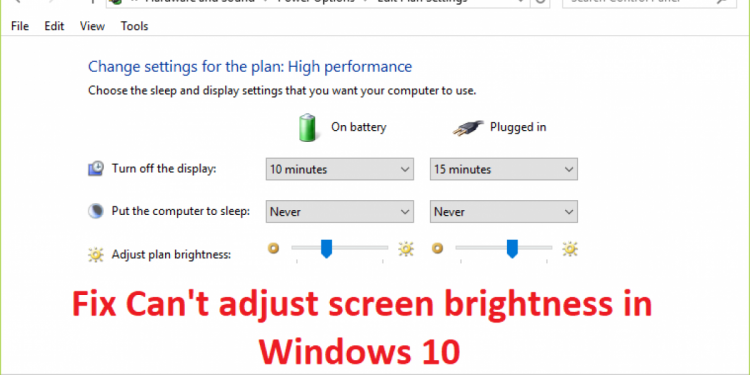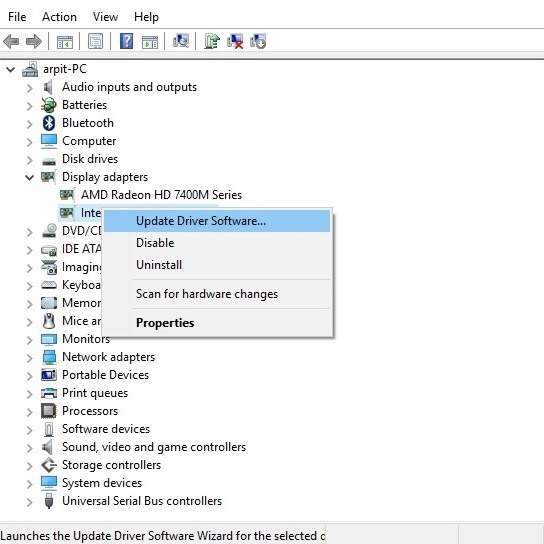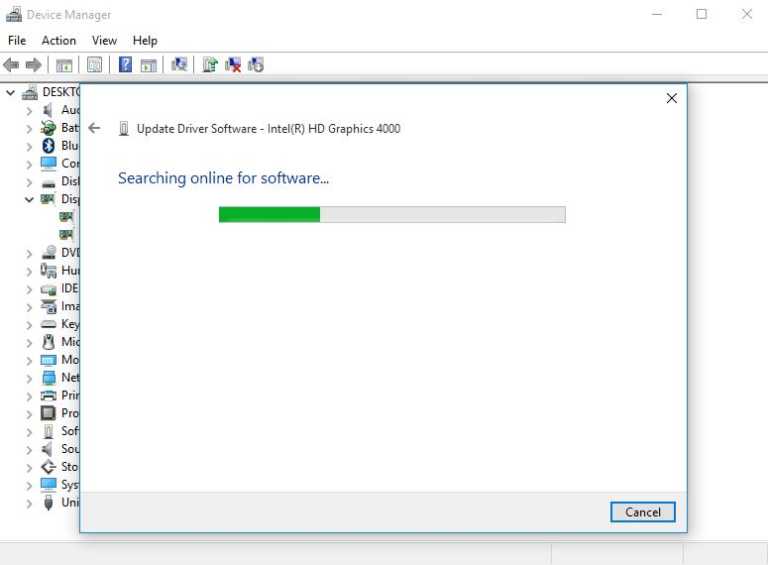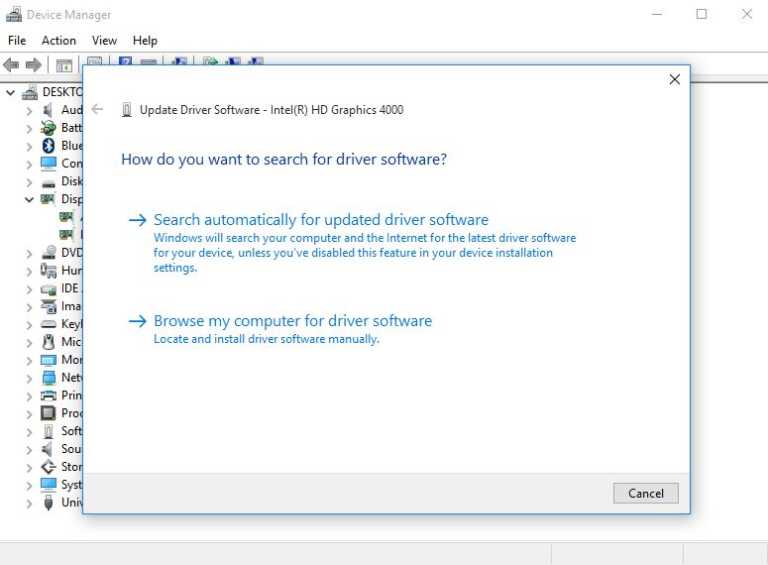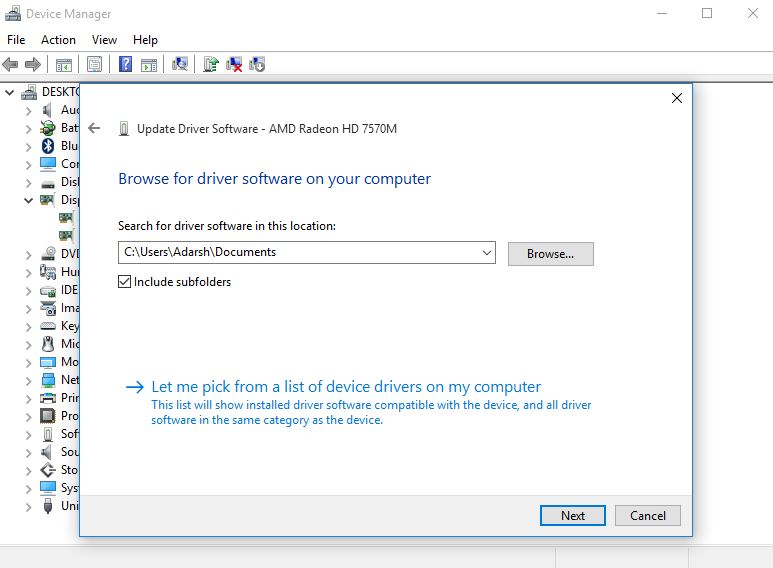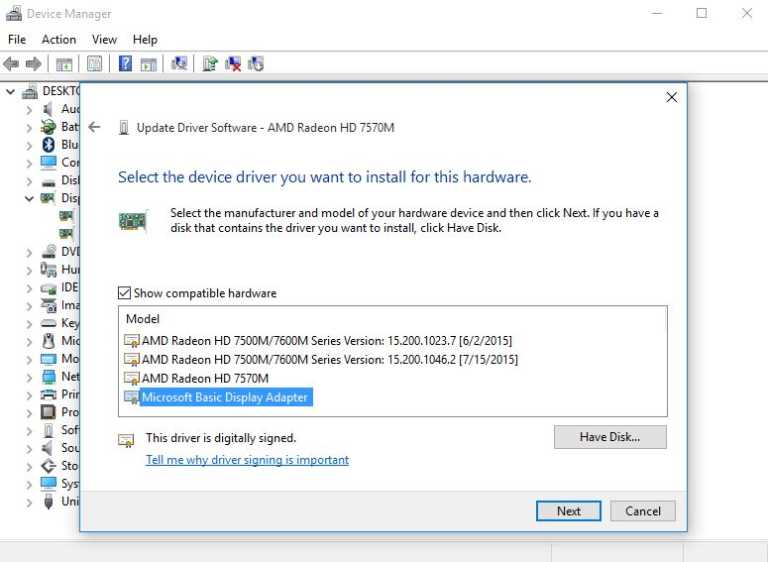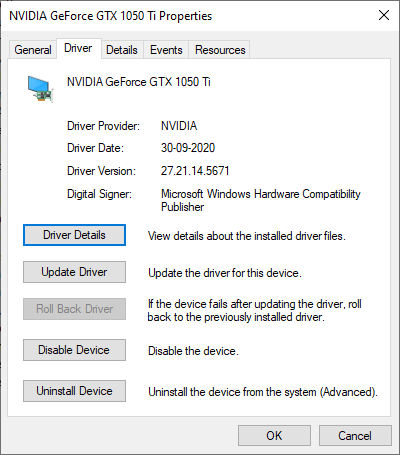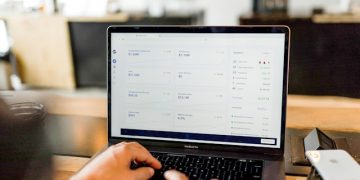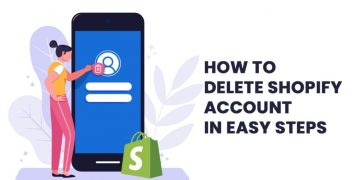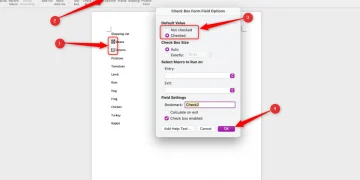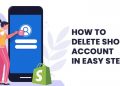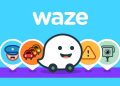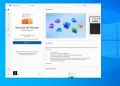How to Fix Windows 10 Brightness Issue: Windows 10 brightness control not functioning properly on customers’ computers is one of the more prevalent Windows 10 issues. Users of Windows 10 PCs are unable to adjust the brightness levels due to this fault.
This compounds issues like the 100% disc utilization error, which eats up user hard drives, or the ntoskrnl.exe process, which causes your computer to wheeze. Not to mention the fact that Microsoft has consistently come under fire for integrating shoddy telemetry techniques into their OS.
You might not think that this is a huge concern, but imagine that your computer’s battery is about to run out or that you’re having trouble seeing a Game of Thrones episode because it’s too dark and you’re unable to adjust the brightness in Windows 10. Without a doubt, you’ll want to smack your screen.
Nothing could be more frustrating than the Windows 10 brightness control not working. However, there is a remedy available to assist you in resolving the brightness control problem. Please be aware that although these are broad solutions, they might not work if the issue is unique to your device.
How Can I Fix The Windows 10 Brightness Problem?
Your computer’s GPU display driver could be the source of your inability to change the brightness in Windows 10. Most of the time, installing the GPU drivers will fix the Windows 10 brightness issue. So, adhere to the guidelines below:
- Launch Device Manager from the Start menu by typing it in.
- In the list, locate “Display Adapters.” To expand it, click it. To access the GPU that drives your display, right-click it (internal or discrete). Run > Type dxdiag and press Enter > Select the display tab to verify.
- From the menu, choose Update Driver Software to resolve the Windows 10 brightness control problem.
- After that, select automatically check for new driver software. Your PC will now utilize your internet connection to obtain the drivers required for efficient operation.
- Along with the hardware information, you will see that Windows has successfully updated your driver software and that the driver has been installed automatically.
- If the problem with Windows 10’s brightness setting is still there, it signifies that the maker of your graphics card hasn’t released any updates. You must now move on to the subsequent stage. In this case, you can also visit the website of your manufacturer to manually see whether any driver updates are available.
- If the methods above don’t help, try opening Device Manager again and updating the display drivers. Select Browse my computer for driver software > then select Let me pick from a list of device drivers on my computer from the How do you wish to look for driver dialogue box.
- To proceed with resolving the Windows 10 brightness control not functioning issue, select Microsoft Basic Display Adapter from the Show Compatible Hardware menu and click on Next.
The chosen driver will be installed on your computer, fixing the problem with Windows 10’s brightness setting. By adjusting the PC’s brightness up and down, you can verify it. So, if the brightness of your laptop or desktop computer stays the same, I hope this has been of some assistance to you.
Issues With Brightness In The Windows 10 20H2 Update
The most recent Windows 10 20H2 update has some customers reporting brightness issues. Windows upgrades are notorious for breaking stuff (Build: 19044).
If so, you might opt to restore the display drivers to an earlier version and see if it helps. To accomplish that, open Device Manager, right-click your GPU and then select Properties before selecting the Driver tab. If the Rollback driver button is still there, click it to return to the previous version.
You should delete the GPU drivers first, then reinstall them from the official sources if that doesn’t work.
Brightness Cannot Be Changed On Windows 10 Desktop
Due to the usage of an external monitor, a desktop computer’s brightness setting operates differently than a laptop’s. Windows 10’s operating system does not regulate the brightness of a desktop computer; instead, you can adjust it using the buttons and settings on your monitor.
In the event that this doesn’t resolve the issue, returning your display to its factory default settings might.
Frequently Asked Questions: Windows 10 Brightness Issue
How can the brightness be changed in Windows 10?
On Windows 10, you may adjust the brightness of your device using the brightness slider in the Action Center. The keyboard also has special buttons that can be used to accomplish the same thing.
Why does my computer’s screen keep dimming on its own?
There might be a number of causes behind this. Your PC is equipped with the adjustable brightness feature if it is compatible. Otherwise, you can use the SFC (System File Checker) program to look for a problematic driver.
Have you found my fix for the Windows 10 brightness control problem to be useful? Tell us in the comments section below.