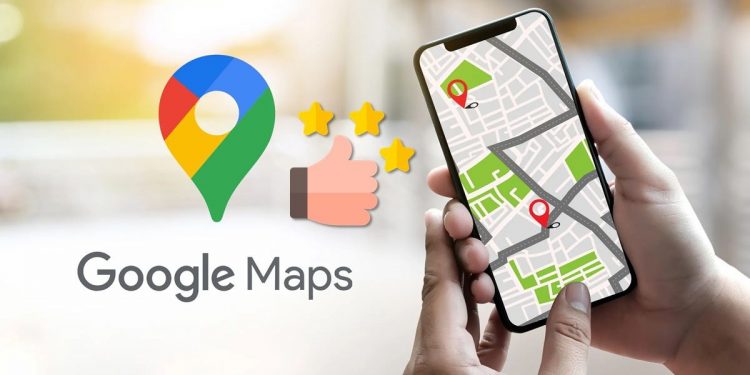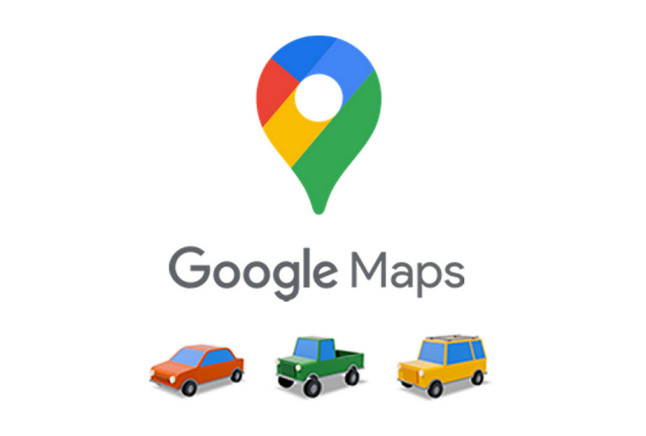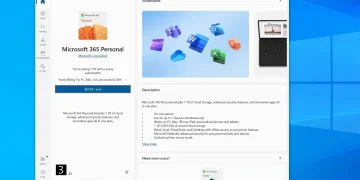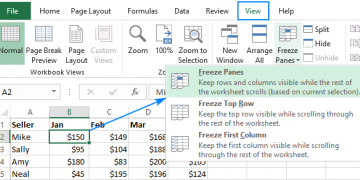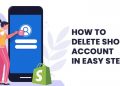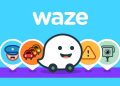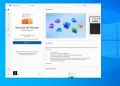Google Maps is a widely used Maps app on Android and iOS devices. You can find the path between the two locations. In addition, Google Maps allows you to save any location by setting a pin. This can be helpful when a place on Google Maps doesn’t have a name. Once the location has been pinned, you can use it to find the address or share it with a friend. If you wish to add a pin or drop a pin to Google Maps, this guidance is for you. This tutorial will cover how to dropped pin using Google Maps on your computer, mobile device, or tablet.
What is a ‘pin’ in Google Maps?
Locations are located using a bold red point on Google Maps. The inverted teardrop-shaped pin was created to indicate a point on a map without covering it up. Pins are noticeable and have evolved into a sort of cultural icon. Google Maps’ official logo is a vintage pin.
Benefits of Using Google Maps:
Google Maps is a free online mapping tool and technology offered by Google. The features this product provides for business and personal use, such as the ability to construct custom maps based on the user’s location (i.e., local businesses) and the capability to display traffic conditions, can be credited to its popularity. The Google Maps app is also accessible for Android, BlackBerry, and iPhone users.
Contact Business Directly From Google Maps: Users may learn more about businesses, read reviews, check out their hours of operation, and even call them immediately with a single click or touch on their mobile device’s screen.
Discover the World: A thorough list of places that have been captured in 360-degree street-level photography has been compiled by Google. By clicking on the Map, users can explore various areas or examine their place of business, residence, or favorite location in street view.
Parking Locator: Google Maps allows you to search for local free and paid parking. The programme can also save your parking spot’s location. This feature is beneficial when a person has parked in a large parking lot or on a busy street.
See the current traffic situation: When examining current traffic conditions, Google Maps is helpful. You can manage your commute time and schedule using the maps programme to check for traffic quickly.
Search Nearby Options: With a fast search, Google Maps enables you to browse nearby eateries, pharmacies, gas stations, and more.
How to Make the Most of Your Pinned Locations?
You can use pinned locations from Google Maps in a variety of ways:
Protect the Pin: You can easily access the pin in the future with a few clicks if you save it. There are already three lists on the dashboard: Favorites, Starred Places, and Want to Go. Additionally, you can create your lists by visiting the “Saved” section.
Include a Label: By affixing a personalised label to your pin, you may save a spot. Additionally, Google Maps data is accessible from anywhere because it is synced across all your devices.
Sharing Your Pinned Location: Tap the “Share” icon in the Google Maps mobile app to send your location pin to another user. You may share the location on Facebook or Twitter by clicking on the icons in the menu on the desktop version.
How to drop a pin in Google Maps on a PC:
You can save each pin in the Your Places file if you wish to view them all at once. However, remember that Google Maps only allows you to view one pinned place per Map, so not all of your pins are shown on a single map. You’ll need to create your Map to publish all your pins on one.
Making your Map enables you to view the individual pins more clearly and demonstrates their geographic relationships. This is extremely useful when calculating the distance and connection between each of your favorite pinned locations. Below, we’ve provided some straightforward instructions to help you make your Google Maps.
Step 1: Navigate to the Google Maps website.
Step 2: Let us point out that you are not required to be logged into your Google account to leave a single pin. However, to save the pins, you must be logged in. When you wish to make a Google map, you must also sign in to your profile.
Step 3: Tap the menu symbol in your screen’s top left corner.
Step 4: Select Map, Your Places, and then Create Map.
It will open a new window with your newly customized Google map.
Step 5: If you’d like to add a short explanation, click Untitled Map to give your Map an appropriate name. When finished, make sure you click Save before leaving.
Step 6: By touching on the marker symbol, you can record an exact position (this is located right beneath the search bar). You may easily use the search box and put in your desired location to find it, or you can press a specific region to add a marker for this particular site.
Step 7: Select the Add Directions symbol in the icon bar below the description of your first destination. It can appear on the screen’s top next to the first marker. When you have finished, two fields—A and B—will be visible in the bottom left corner of the page. From this point, you can rapidly perform a location search and keep adding new locations using the side menu. Your Map will instantly link to the sites, as you can see.
Step 8: The last step was your last step if you intend to use this Map for personal use. There is no need to take any further action. On the other side, you must select the symbol in the top left corner if you wish to share your MapMap with someone else. You’ll be able to preview your Map after doing this before sharing it.
How to drop a pin in Google Maps on a Phone: (Android)
For an Android handset to drop a pin on Google Maps:
Step 1: Open the Google Maps application.
Step 2: Look up the address or navigate the Map until you locate the desired destination.
Step 3: Press the screen for a long time to drop a pin.
Step 4: The location or address will appear at the bottom of the display.
Step 5: For sharing, saving, labelling, or getting instructions, tap on the location.
Step 6: The pin may now be used. For instructions from your current location to the dropped pin, press “Directions.”
You can save this pin for later if you’d like. To accomplish that, give it a name by tapping “Label” from the oval menu options on the pin. After then, it will always be accessible in Your Places. (Take note that Google Maps for Android and iPhone functions significantly differently. Both apps allow you to save and label fallen pins; however, on Android, you must press the info box at the screen’s bottom to see everything of your options to access the Label button.)
How to drop a pin in Google Maps on a Phone:
(iOS Version )
Step 1: The procedure for dropping a pin in Google Maps on iOS and Android are essentially identical.
Step 2: Open the Google Maps application.
Step 3: Look for an address on the search bar or scroll the Map until you locate the best spot for the pin.
Step 4: Long-press the screen at the desired spot to drop the pin.
Step 5: The location’s coordinates or address will appear at the bottom of the display.
Step 6: To view more information, obtain directions, add labels, etc., tap the place.
Conclusion:
A great way to remember a new location so you can find it later is to use Google Maps to set a pin there. This has assisted Google Maps in maintaining its steady rise in popularity, along with several other user-friendly features. With billions of monthly users, the app has established itself as a critical element of local SEO for many businesses.
FAQs:
How can I modify my pins’ privacy settings?
- Your custom pins’ settings can be changed to make them public.
- On the map menu, select the Share option.
- Choose “Change” under “Who Has Access” after clicking.
- Choose between “Private,” “Specific people,” “Anyone with the link,” or “Public on the web.”
How do I label a pin on Google Maps?
The option to “Label” the address can be found in the bottom-right corner of the page after you’ve put a pin on Google Maps. The address can now be given any name you like.
Can I access the pins that I dropped offline?
You can still access your maps and pins if you don’t have internet access. Make sure Google Maps is saved for offline use and that you have saved your pin. This enables you to access the pin and any associated information, like contact information or business hours, even when your phone is in aeroplane mode.
How can I share the location of my pin on Google Maps?
It’s pretty simple to share the location of your pin on Google Maps. Click the pin to complete the task. A dialogue box with a “Share” option will display at the bottom of the page. Several sharing options for the place will show up when you click on them.