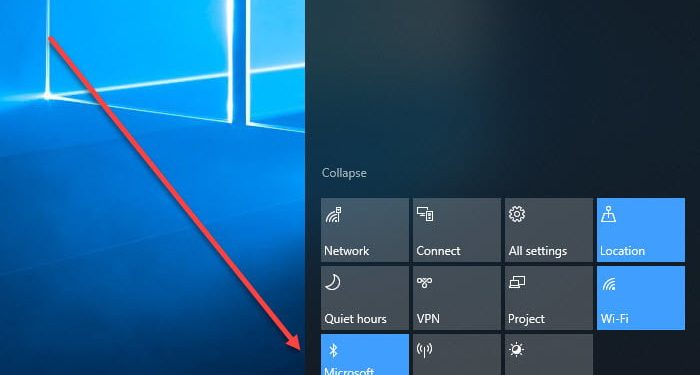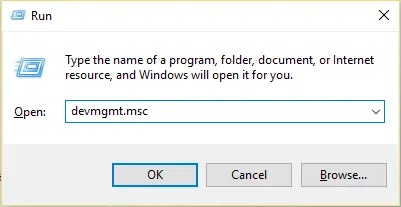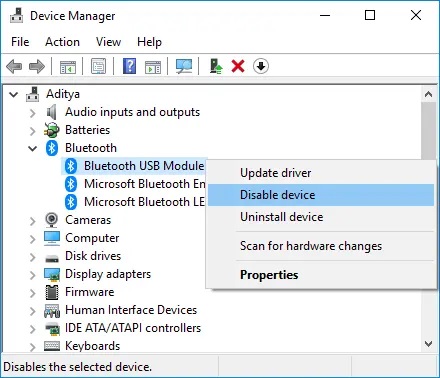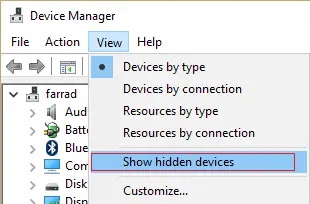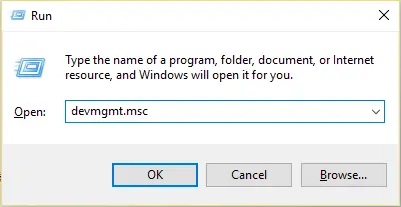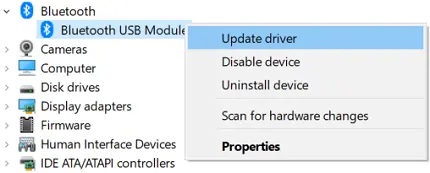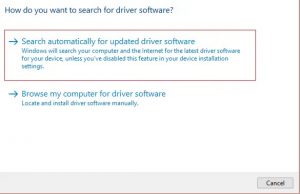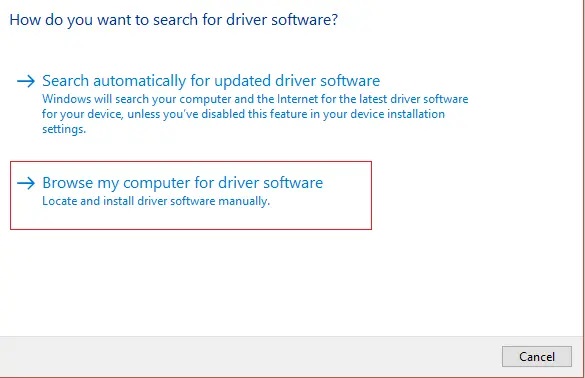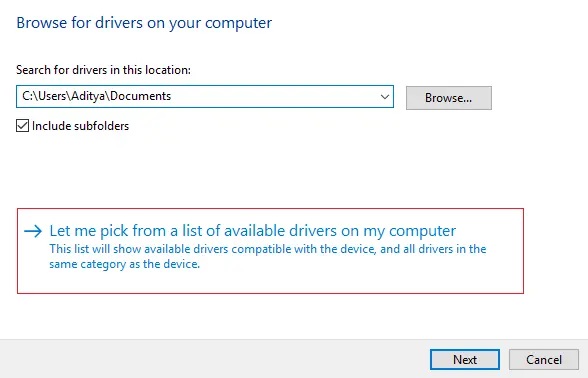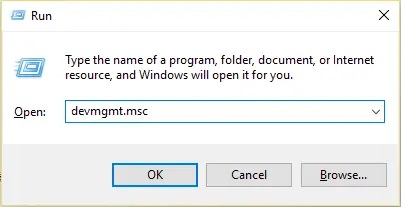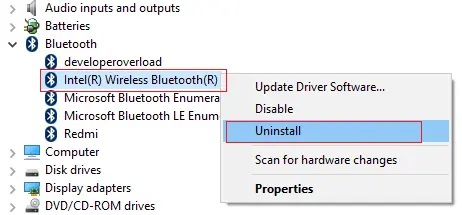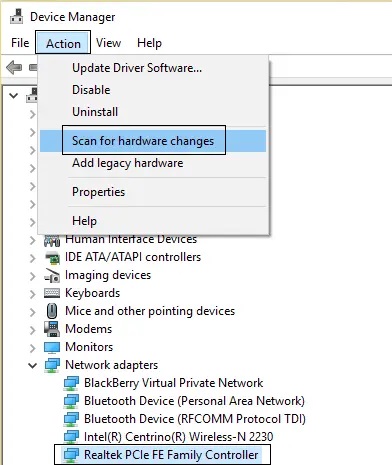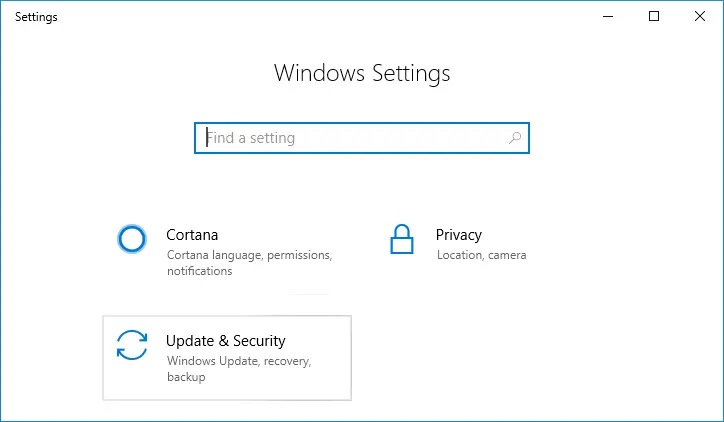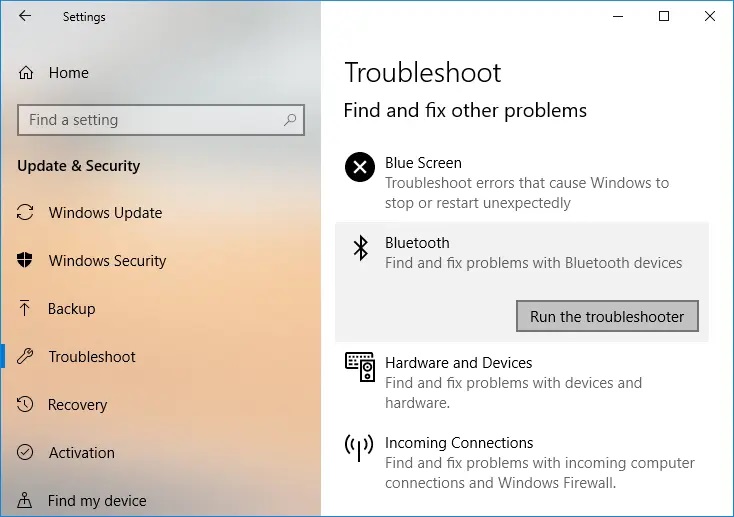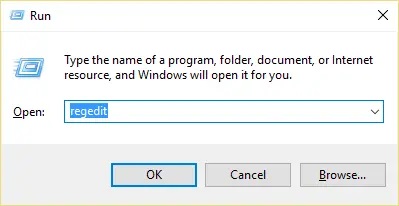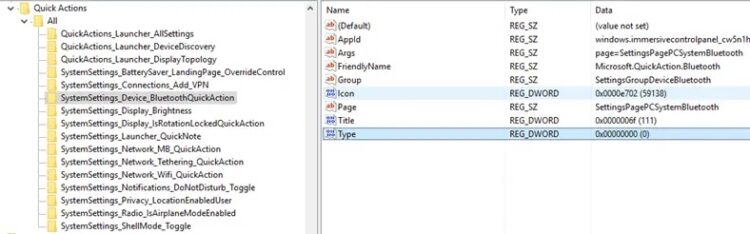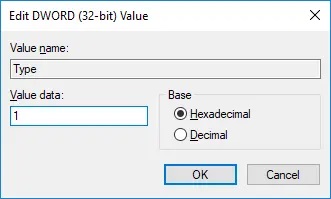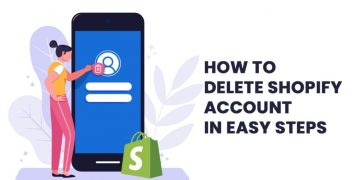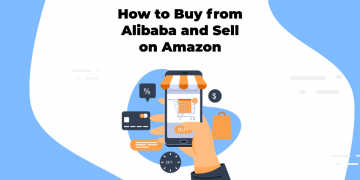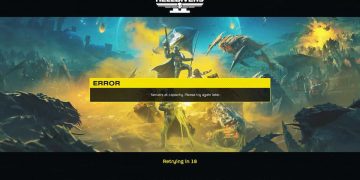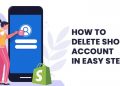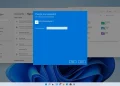With the help of the guide below, we’ll see how to fix Bluetooth that won’t switch off on Windows 10. You may have heard about Bluetooth issues that Windows 10 users have encountered, such as the option to turn Bluetooth on or off is missing from Windows 10, Bluetooth failing to turn on in Windows 10, and so on, but this issue is unique in that users are unable to turn Bluetooth off in Windows 10. But don’t worry; I’ll show you how to resolve this issue with simple troubleshooting techniques today.
If you want to test this, head to Settings > Devices > Bluetooth & other devices, and under Bluetooth, you’ll see a toggle; click it to turn off Bluetooth. However, as soon as you click on the toggle, it will return to its previous state of enabled (which means Bluetooth is turned ON). So, without further ado, let’s get this party started!
How to Fix Bluetooth can’t turn off on Windows 10
Let’s have a look at these methods given below:
Method 1: Turn off Bluetooth
- Press Windows Key + R, then type devmgmt.msc into the search box.
- Expand Bluetooth, right-click on your Bluetooth device, and select Disable from the pop-up menu.
- If your Bluetooth device isn’t visible, click to View and select Show hidden devices.
- Select Disable from the right-click menu for each Bluetooth device.
- To save your changes, restart your computer.
Method 2: Update Bluetooth Drivers
- Press Windows Key + R, then type devmgmt.msc into the search box.
- Expand Bluetooth, then right-click your device and choose Update Driver from the pop-up menu.
- Click “Automatically search for updated driver software” and wait for the procedure to finish.
- If the last step was successful in fixing your problem, excellent; if not, continue.
- Select “Update Driver Software” once more, but this time select “Browse my computer for driver software” on the next screen.
- Choose “Allow me to select from a list of available drivers on my computer.”
- Finally, click Next after selecting the Bluetooth device’s compatible driver from the list.
- Wait for the previous process to finish before restarting your computer to save your modifications.
Check to see if there’s anything you can do about it. Because Bluetooth in Windows 10 cannot be switched off, use the following procedure.
Method 3: Uninstall and reinstall Bluetooth
- Press Windows Key + R, then type devmgmt.msc into the search box.
- Expand Bluetooth, then right-click your device and select Uninstall from the pop-up menu.
- Click Yes to proceed if required for confirmation.
- Now, right-click an empty place in Device Manager and select “Scan for hardware changes.” As a result, the default Bluetooth drivers will be installed automatically.
- Next, go to Windows 10 Settings and see if Bluetooth Settings are available.
Method 4: Use the Bluetooth Troubleshooter application.
- Press Windows Key + I to open Settings, then select Update & Security.
- From the left-hand menu, choose Troubleshoot.
- . In the right window pane, under Find and correct other faults, select “Bluetooth.”
- Next, choose “Run the troubleshooter” and follow the on-screen instructions to start the troubleshooter.
- Reboot your computer to save your changes and see if the Bluetooth won’t turn off on Windows 10 issue is resolved.
Method 5: Repairing the Registry
- Click Windows Key + R to open Registry Editor, then type Regedit and press Enter.
- Locate the following key in the registry:
HKEY_LOCAL_MACHINE\SOFTWARE\Microsoft\Windows\CurrentVersion\ActionCenter\Quick Actions\All\SystemSettings_Device_BluetoothQuickAction
- Double-click Type DWORD in the right window pane, then select SystemSettings Device BluetoothQuickAction.
- Click OK after changing the Type DWORD value from 0 to 1.
- When you’re done, close Registry Editor and restart your computer to apply the modifications.
Final Thoughts:
That’s all there is to it; you’ve successfully resolved the issue. Bluetooth cannot be switched off in Windows 10, but if you have any queries regarding this procedure, please send us your suggestions and feedback. Goodbye!